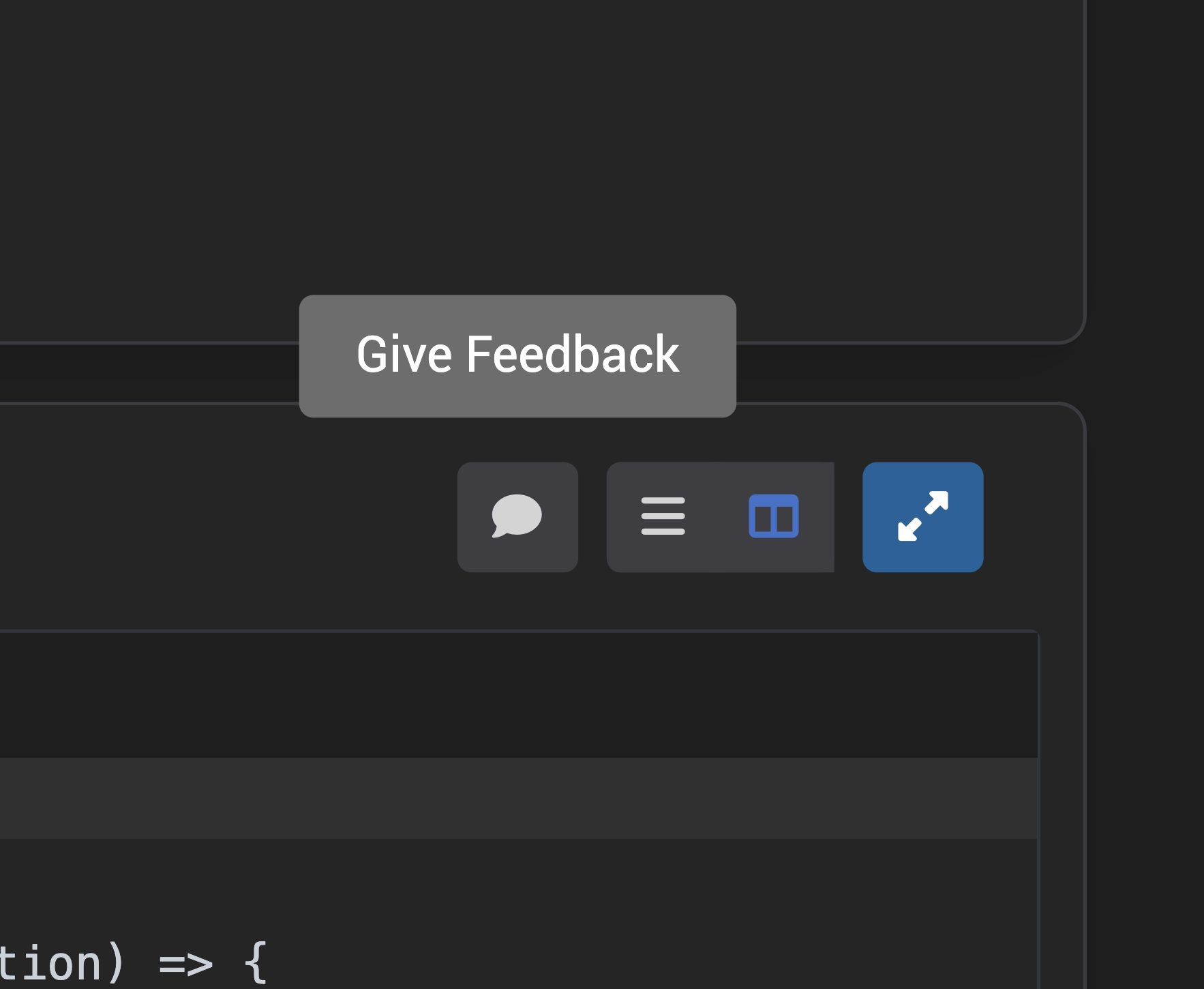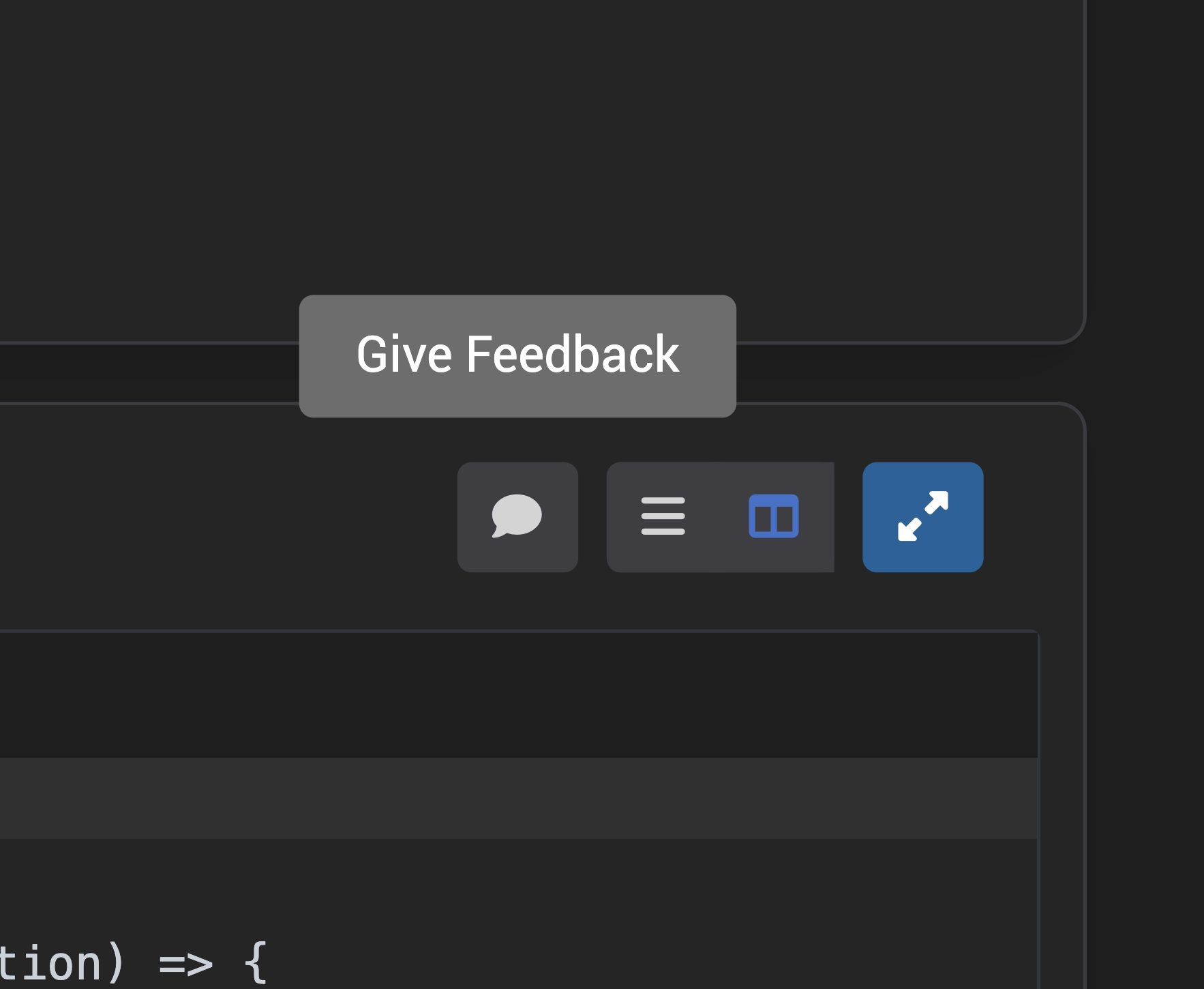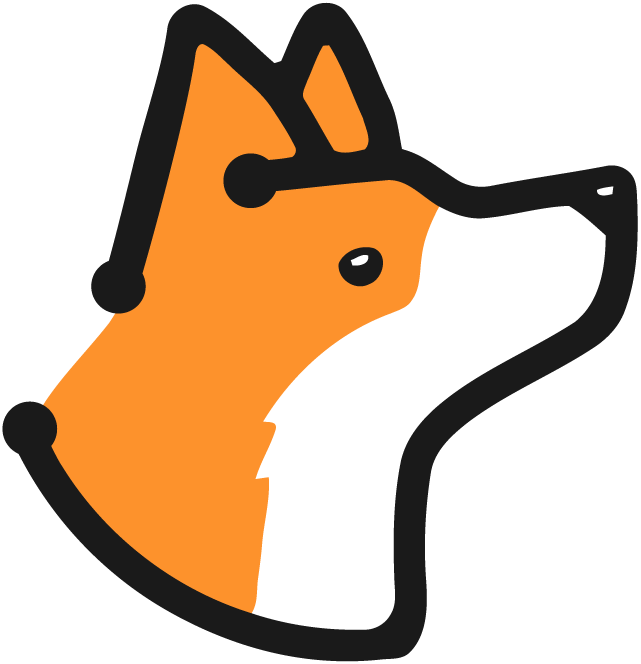Scanning your repository
Prerequisite You registered in CorgeaPrerequisite You have completed a scan
1
Select an Issue
- Navigate to the projects page.
- Choose a project.
- Click on a Scan.
- Click on an issue that has a fix that is ready you’d like to resolve.
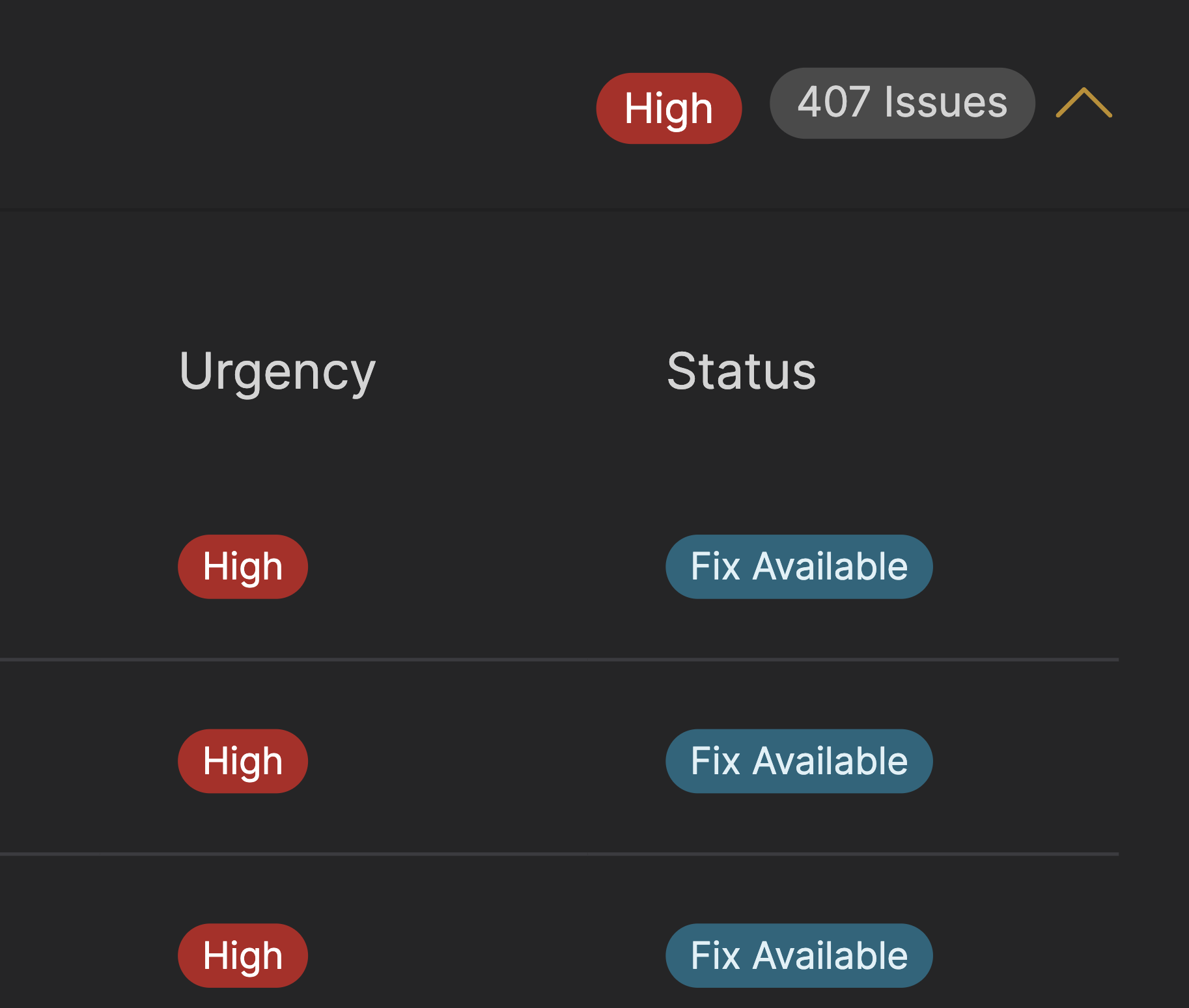
2
Review the fix
Corgea puts rigious controls and checks to ensure fixes are of the highest quality. However, we do recommend reviewing the quality of the fix as they are AI generated.
3
Apply the fix
If the fix seems appropriate, there are two ways to apply fixes:
-
Option 1: Corgea Web Application
Click on the “Fix Issue” and then on the “Issue PR” button.
Corgea will automatically issue a pull-request with a description of the issue, and a description of the fix. It will tag the last committer to the file as a reviewer Alternatively, users can download the Git diff or the full fixed file by clicking on the “Git Patch” or “Fixed File” options.
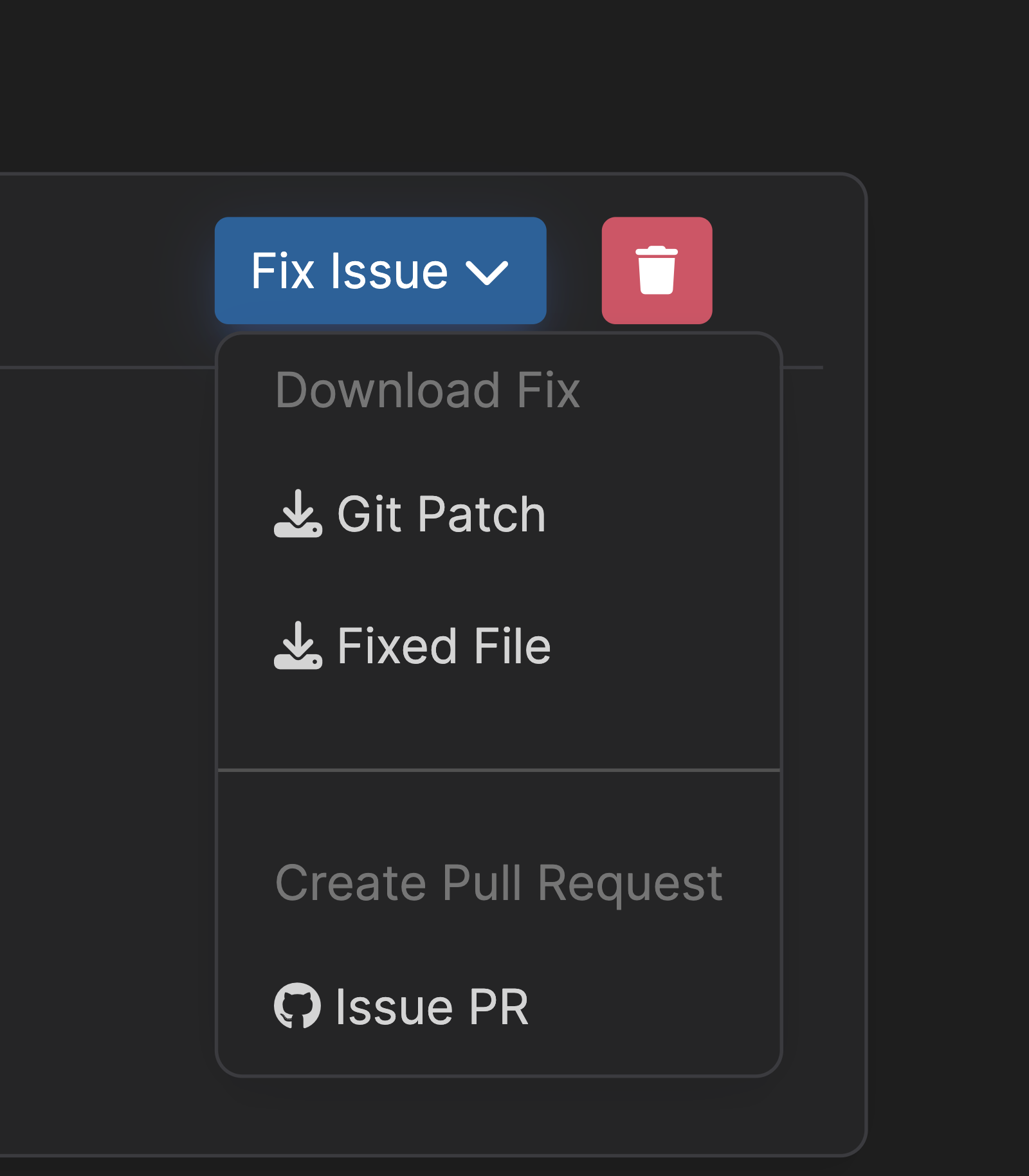
-
Option 2: Corgea IDE Extensions
Corgea supports applying fixes locally using our IDE extensions. Corgea supports Visual Studio Code and Visual Studio 2022 IDE extensions.
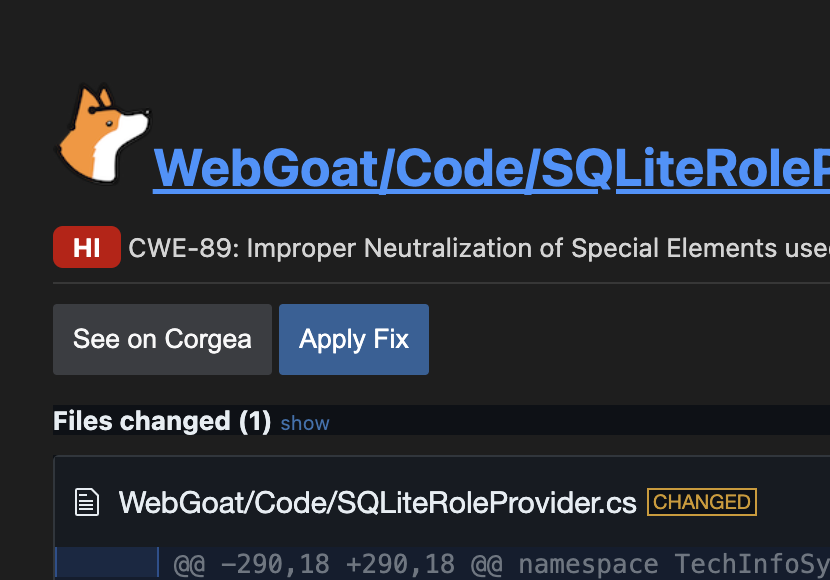
4
Optionally: Vote on the fix
If the fix is good or bad, please leave a vote, and ideally a comment. We review your feedback and use it to make Corgea better, so we greatly appreciate them.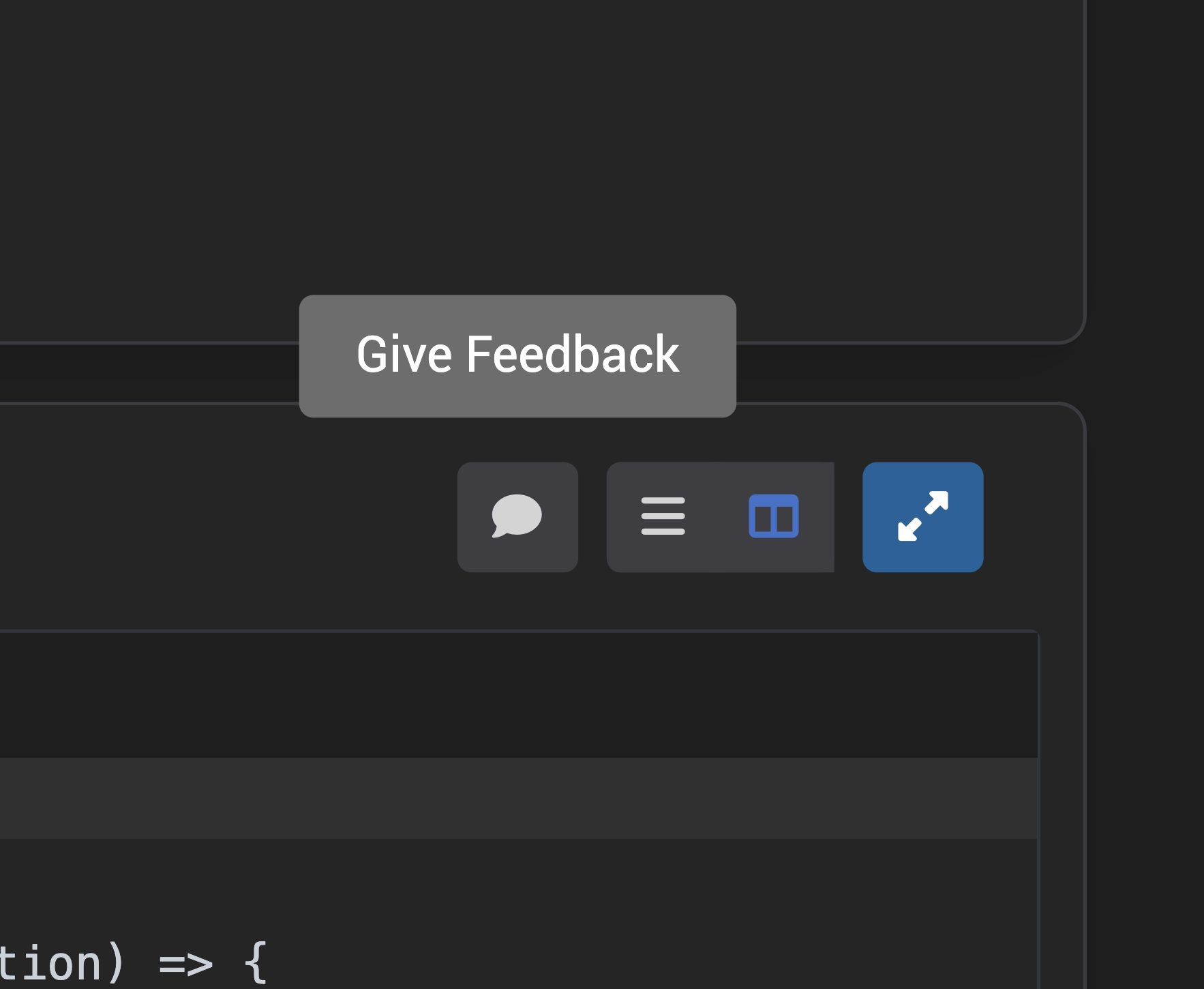
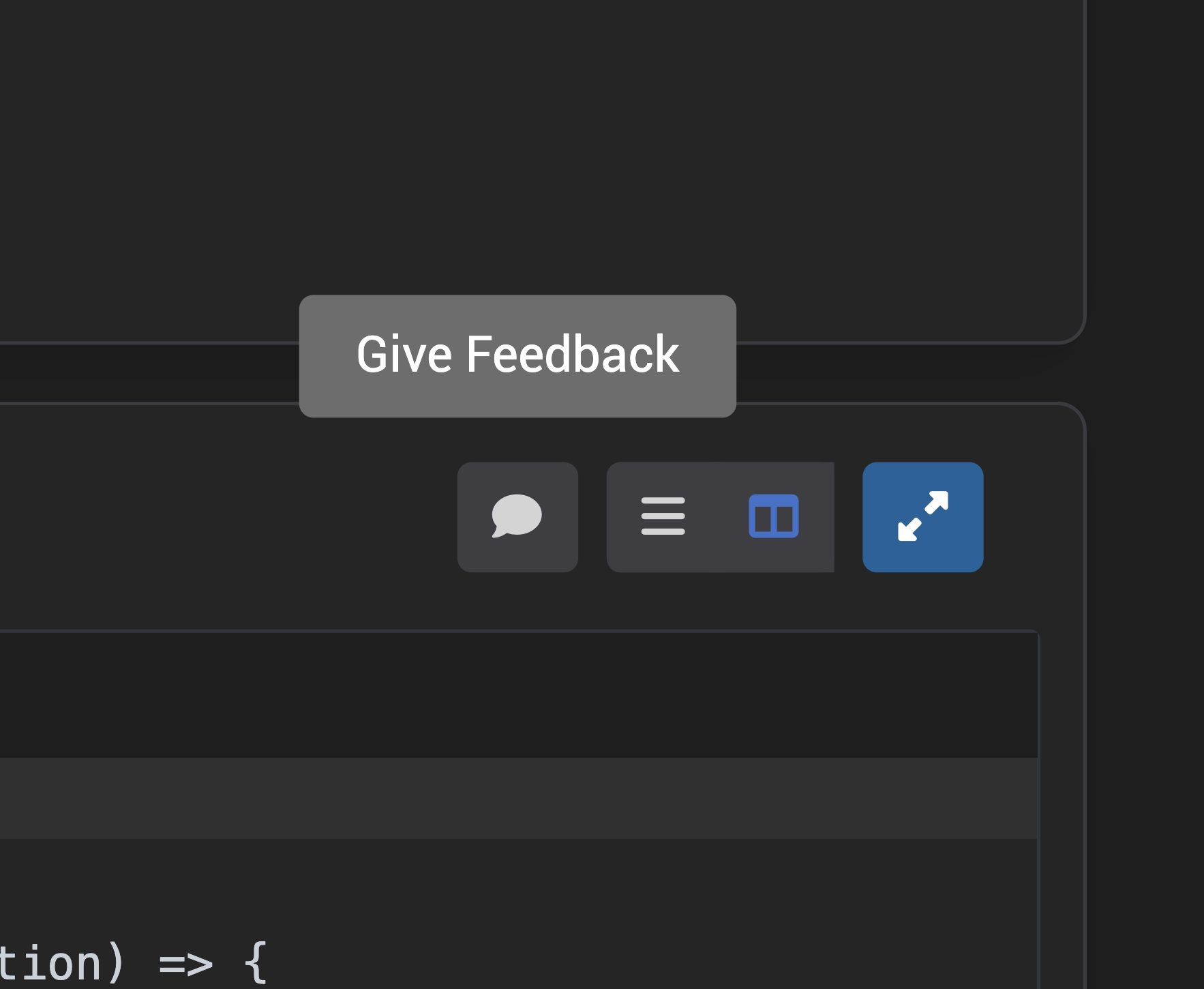
Troubleshooting
No Fix Generated
No Fix Generated
It might several minutes to hours for fix to be generated based on the backlog of other fixes that you sent.
I don't like the fix generated
I don't like the fix generated
Please leave a vote using the thumbs up and down icons, and ideally a comment. We review your feedback and use it to make Corgea better, so we greatly appreciate them.