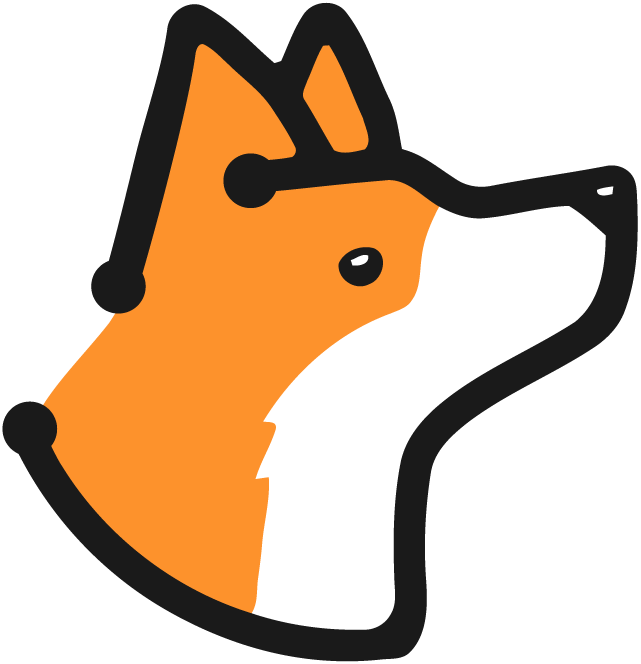For any issues or support, please email [email protected].
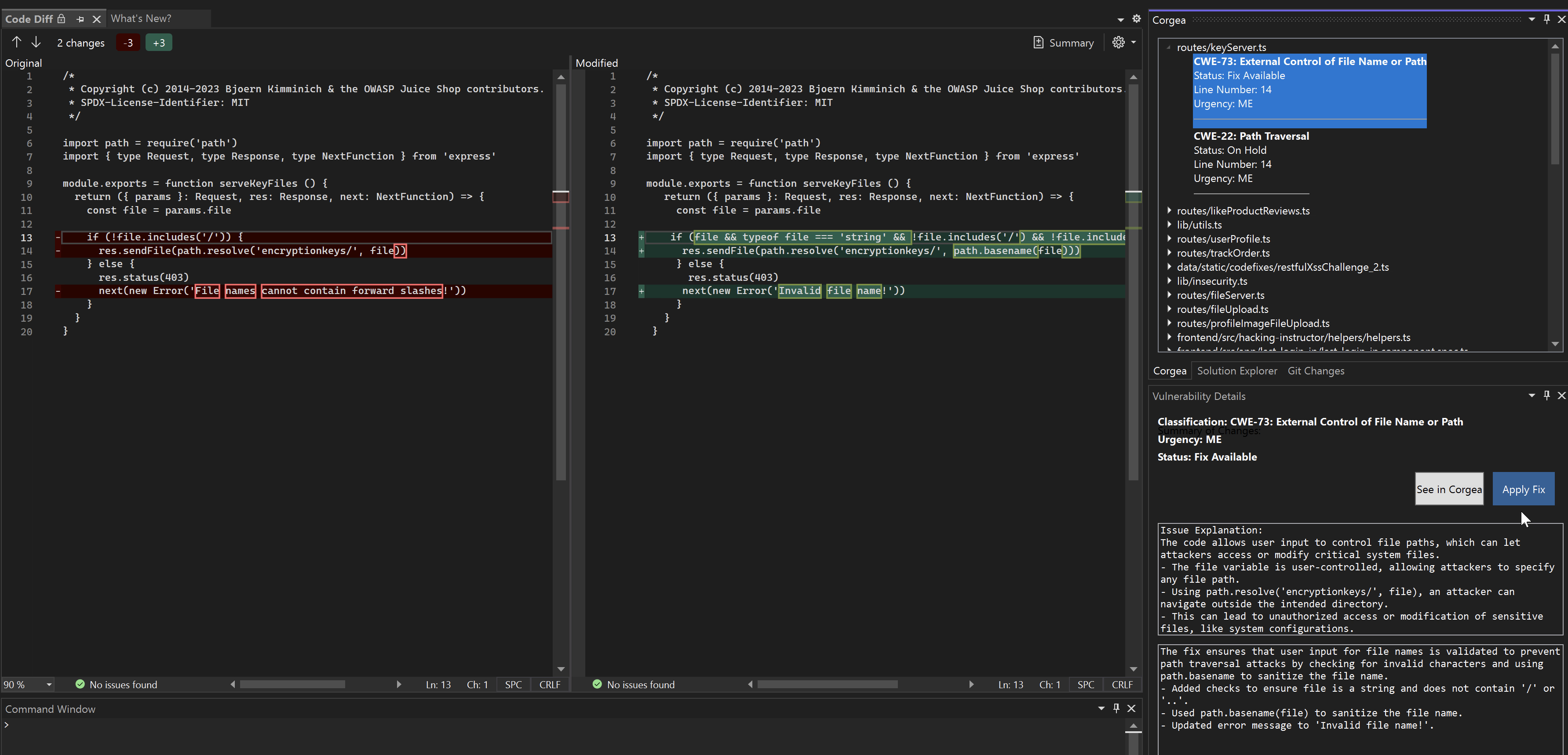
Installation
- Install the extension from the Visual Studio Marketplace.
- Open Visual Studio 2022.
- Go to
Tools>Extensions and Updates. - Search for “Corgea” in the Online section.
- Click
Downloadand follow the prompts to install the extension.
Setup
- After installing the extension, restart Visual Studio.
- Go to
Tools>Corgea>Login. - Enter your Corgea URL (default:https://corgea.app) and your API Key to authenticate.
Usage
Fetch Vulnerabilities
- Open your solution in Visual Studio.
- Go to
Tools>Corgea>Fetch Vulnerabilities. - The Vulnerability Tool Window will open, displaying a list of vulnerabilities found in your project.
View Vulnerability Details
- In the Vulnerability Tool Window, double-click on a vulnerability to open the Vulnerability Details Tool Window.
- This window provides detailed information about the vulnerability, including:
- Classification (e.g., SQL Injection, Cross-Site Scripting)
- Urgency level
- Status (e.g., fix available, false positive)
- Code diff showing the proposed fix
- Issue description
- Explanation of the fix
Apply Fix
If a fix is available for the vulnerability, you can apply it directly from the Vulnerability Details Tool Window:- Review the code diff and the explanation of the fix.
- Click the “Apply Fix” button.
- The modified code will be applied to your project.
Mark as False Positive
If you determine that a vulnerability is a false positive, you can mark it as such:- In the Vulnerability Details Tool Window, click the “See in Corgea” button.
- This will open the vulnerability details in the Corgea web application.
- Follow the instructions in the Corgea web app to mark the vulnerability as a false positive and provide reasoning.
Additional Features
- The extension integrates with Visual Studio’s secure storage to securely store your Corgea account credentials.
- It automatically detects the active project in your solution and fetches vulnerabilities for that project.
- The Vulnerability Details Tool Window provides a convenient way to view and navigate to the vulnerable code in your project.