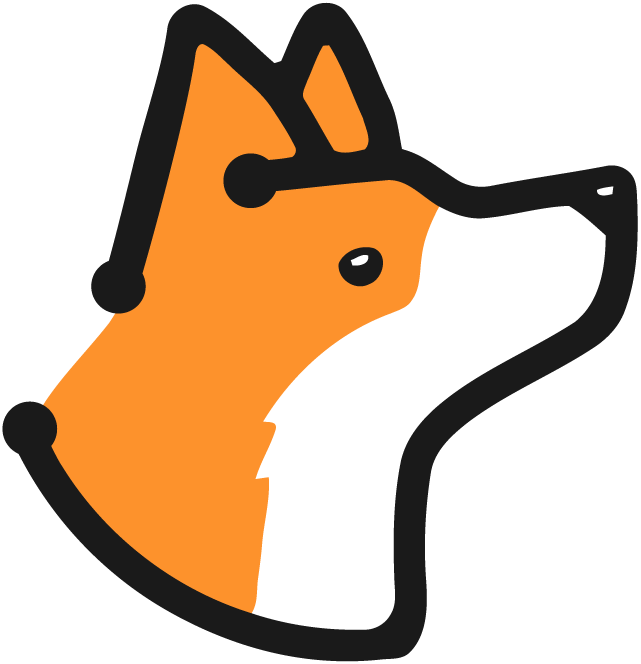Setup
Currently Corgea supports GitHub repositories via the Corgea GitHub App. This page will help you setup the GitHub App so Corgea can issue pull requests to scan and fix vulnerabilities. You can install the Github App from our integrations page or from an issue as seen in the following steps:1
Install the Corgea GitHub App
Click on the Install button next to the GitHub logo on the Integrations page.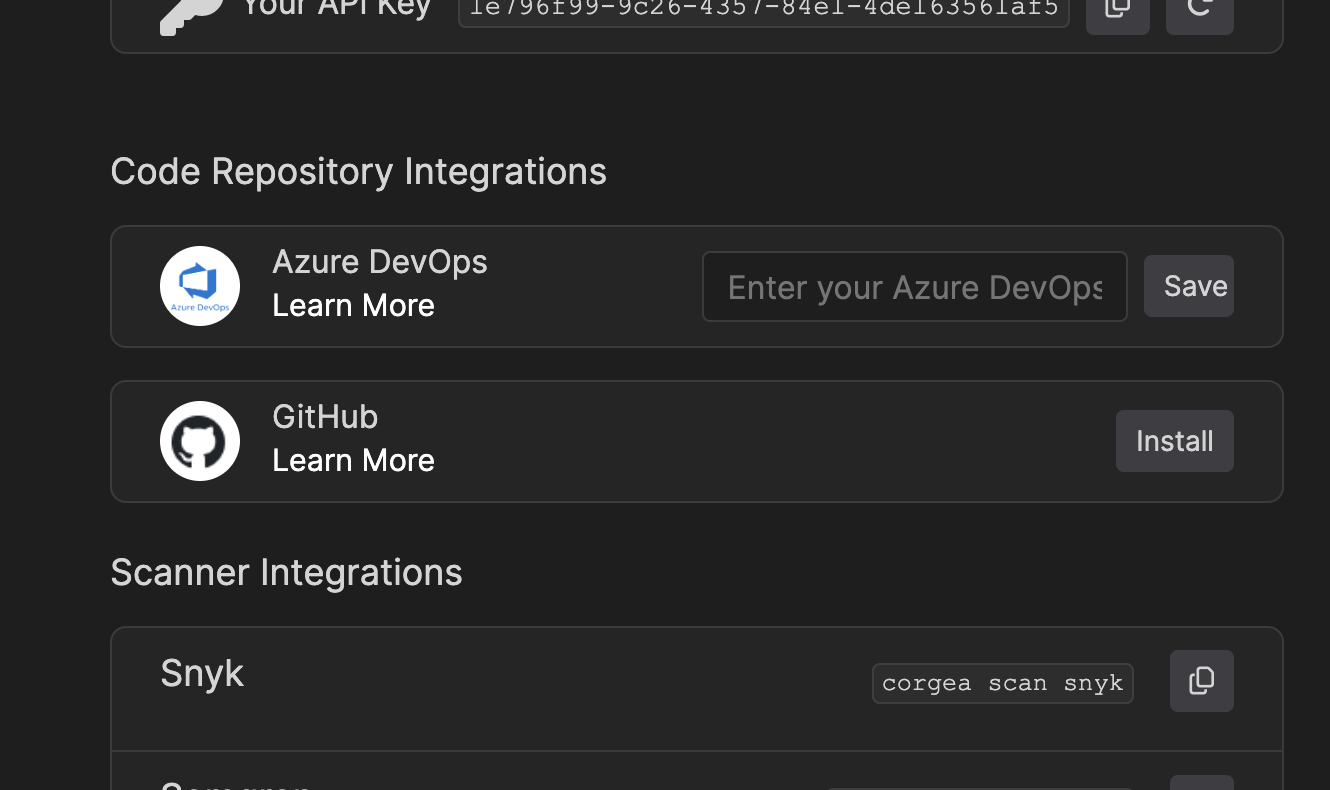
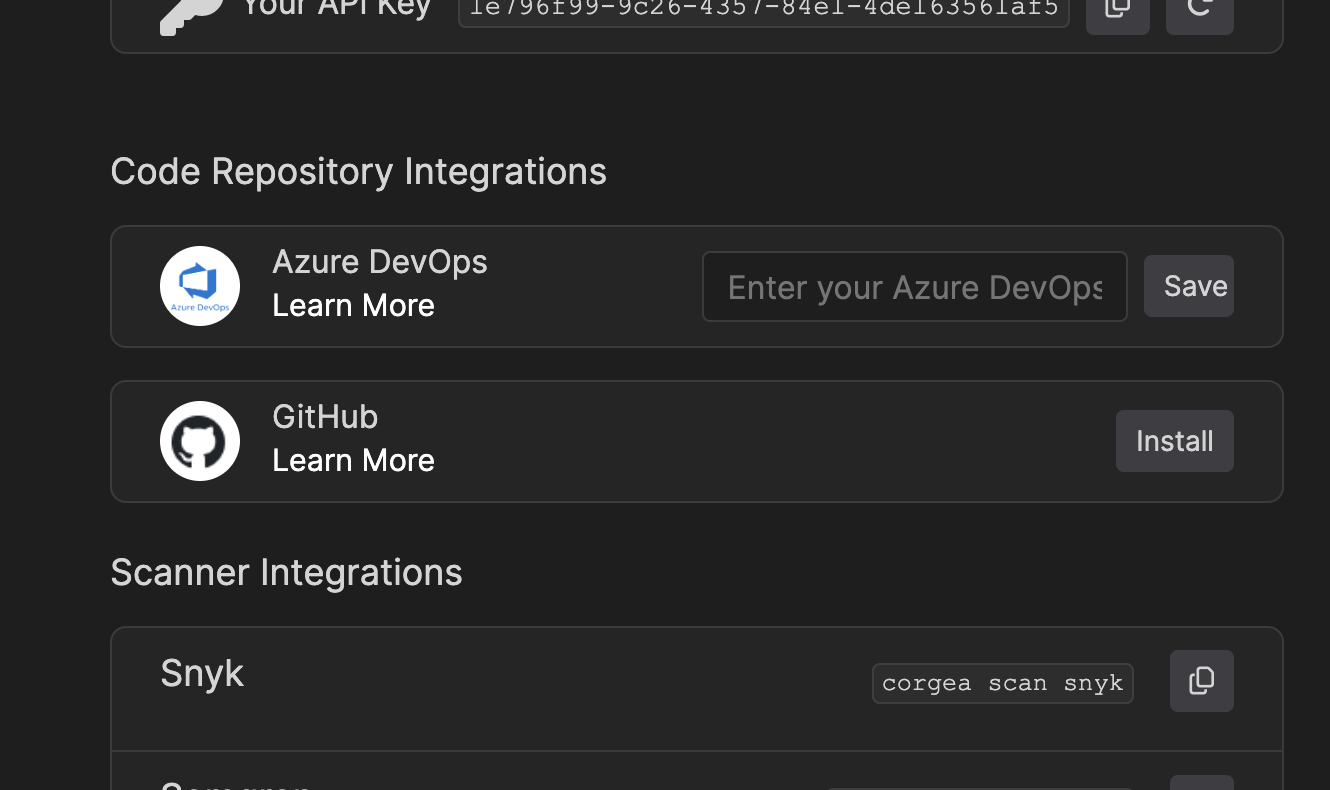
2
Continue setup in Github
Select only one organization to install for and make sure that the organization
you selected matches what your typed in previously. GitHub will ask you to accept
permissions and select which repositories are accessible. Only repositories
that are made accessible to Corgea will be capable of recieving pull requests
from Corgea.
Using Corgea with GitHub
Great! You’ve now connected Corgea with GitHub. The GitHub app will now scan every PR to find and provide suggested fixes, and you can now issue PRs to fix vulnerabilities from Corgea.Scanning PRs
Corgea scans each pull request for potential vulnerabilities and suggests actionable fixes.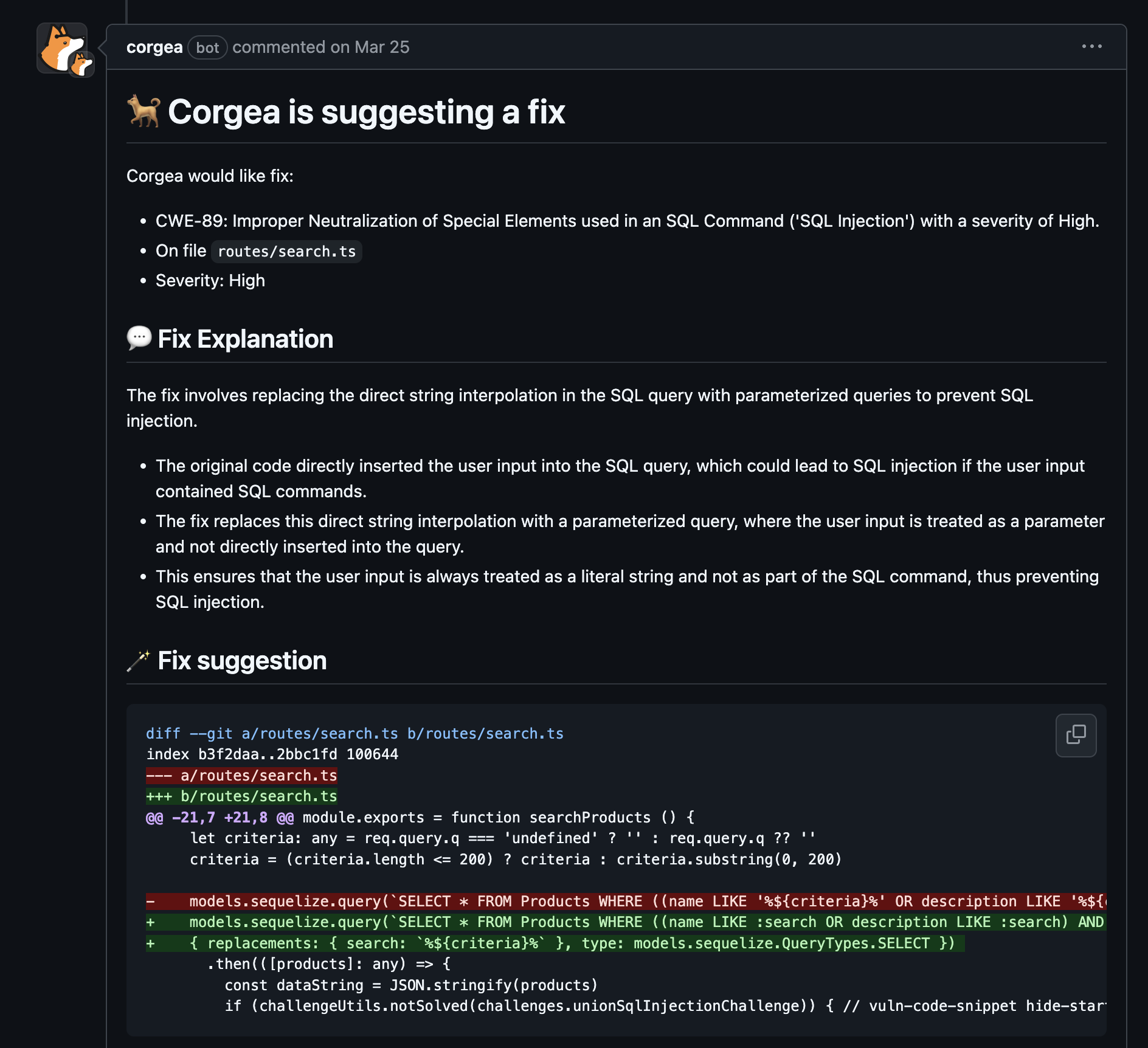
Issuing PRs from Corgea
You can now issue a PR that fixes an issue from any issue page in Corgea.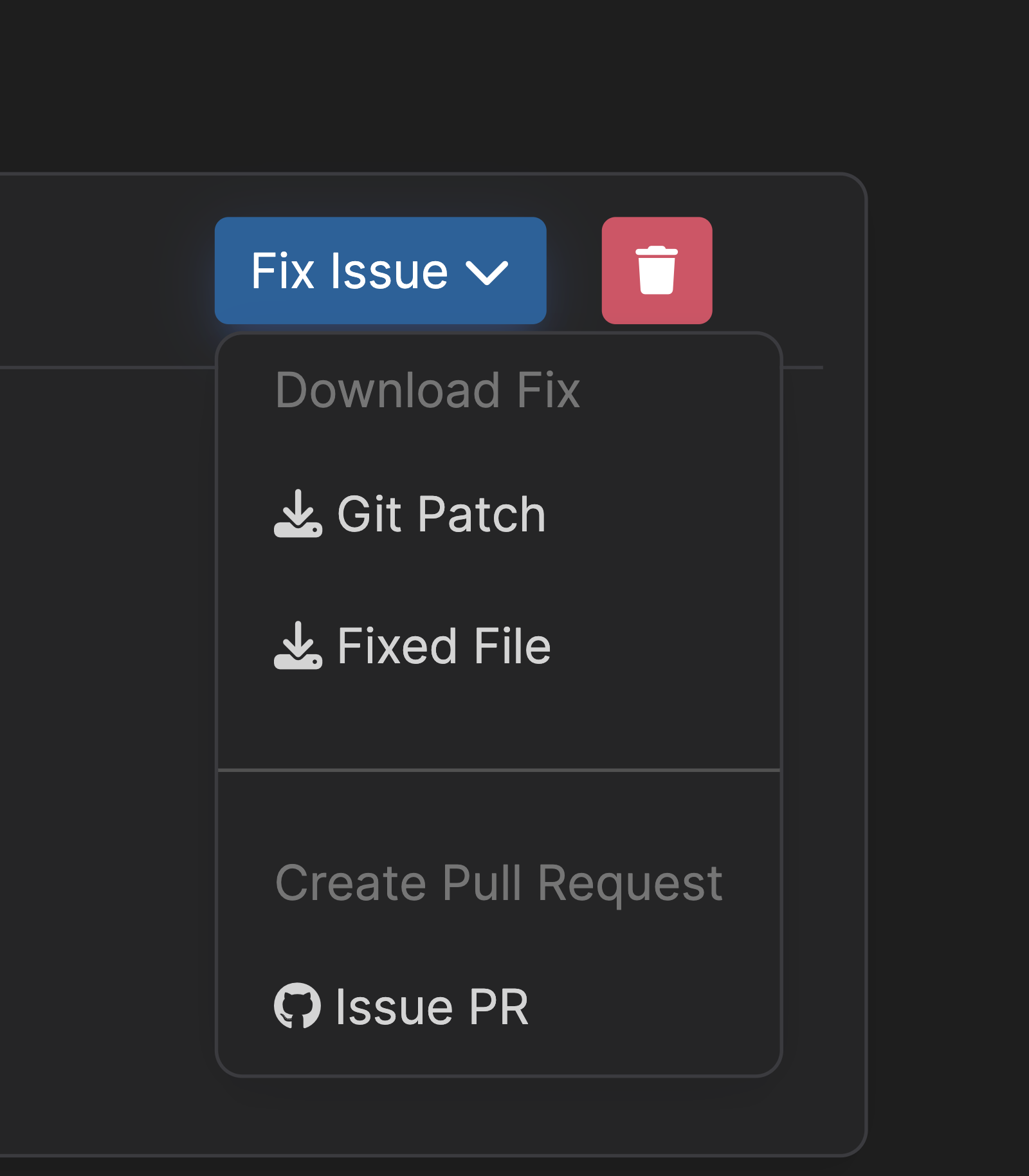
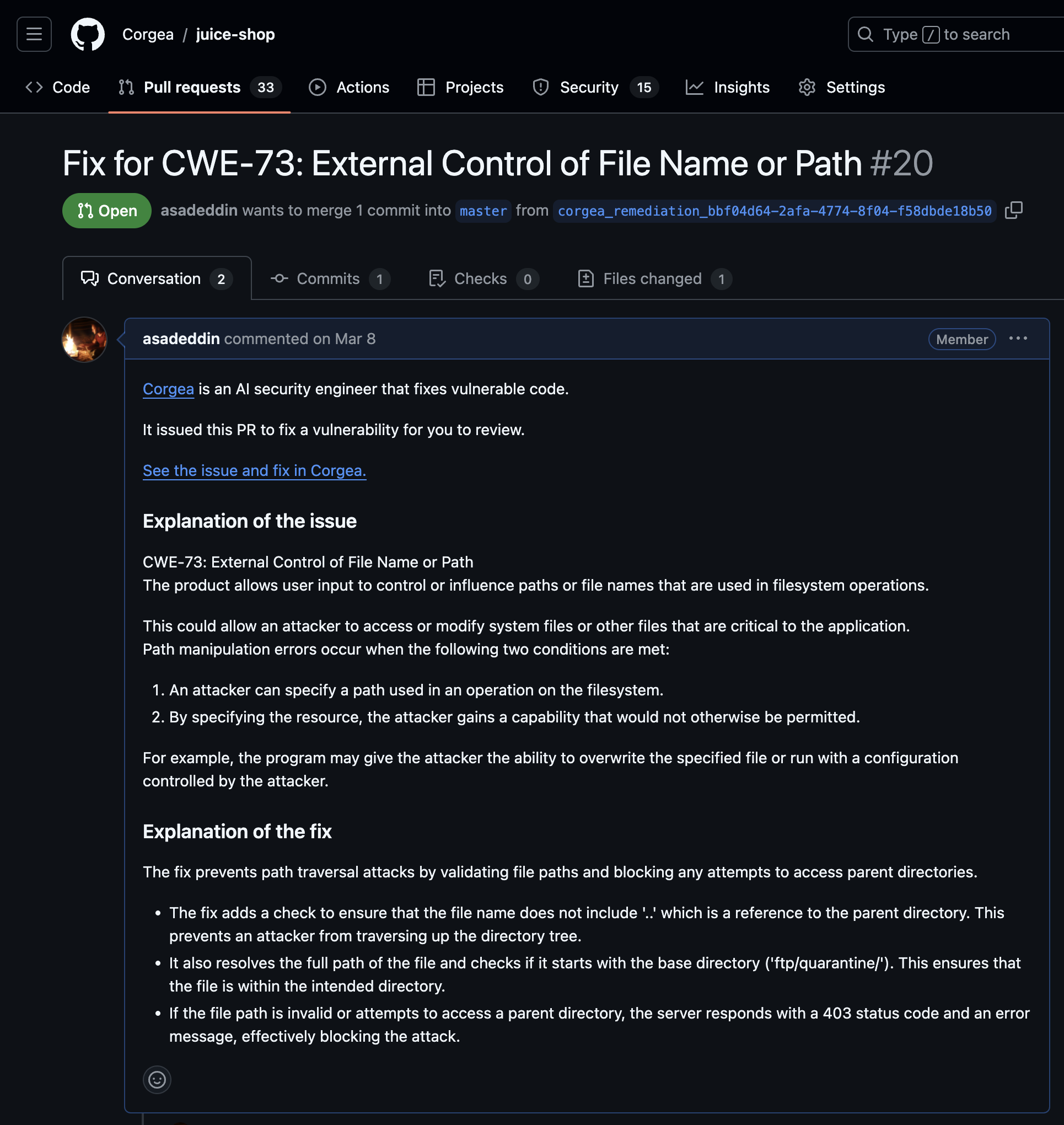
Troubleshooting
GitHub app not installed
GitHub app not installed
You may not have full permissions in GitHub to install a GitHub App by yourself.
In this instance the admin or owner of the GitHub Organization will recieve a
request from you in their notifcations. During this waiting period will display
that the install is pending. When the Organization owner/admin accepts the
request Corgea will recieve a webhook and update your account.
Re-issue the Pull Request
Re-issue the Pull Request
You may have chosen the wrong base branch to merge into. In order to change this,
close the existing pull request and delete the branch created in GitHub. Currently,
you will have to message Corgea support to reset the Issue/Fix for you. In the future,
you will be able to delete and reset from the Corgea interface.
Track Pull Request Status in Corgea
Track Pull Request Status in Corgea
This is on the roadmap for development.