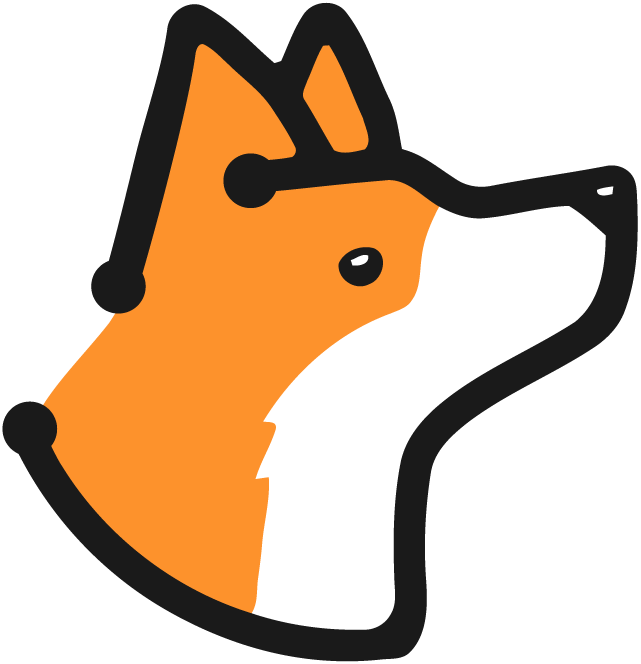Overview
The User Management section of Corgea is designed to help administrators effectively manage user accounts. This includes the ability to add new users, as well as deactivate and reactivate existing users. This guide provides a comprehensive overview of these processes.Add a user
To enhance the security and functionality of Corgea, users can be added with specific roles and permissions.1
Go to Users
Navigate to the User’s page in the Corgea dashboard.
2
Create User
A modal will appear for you to enter the user’s details.
- Email Address: Must be unique for each user. This will be used for all communications and as their login identifier.
- First Name: The user’s given name.
- Last Name: The user’s family name or surname.
3
Email Confirmation
The user will receive an automated email with instructions to register and set their password.
Deactivate an existing user
In situations where it is necessary to restrict access, Corgea allows for the deactivation of user accounts. Users that have been deactivated cannot login into the system or reset their password.1
Go to Users
Navigate to the User’s page in the Corgea dashboard.
2
Deativate User
Find the appropriate user on the appropriate user in the table and click on the “Deactivate” link.
Implications
- Access Revoked: Deactivated users will lose access to their accounts immediately and cannot log in or reset their password.
- Data Preservation: The user’s data and settings are preserved for future reactivation.
Activate an existing user
Reactivating a user restores their access to Corgea, allowing them to log in and reset their password if necessary.1
Go to Users
Navigate to the User’s page in the Corgea dashboard.
2
Deativate User
Find the appropriate user on the appropriate user in the table and click on the “Deactivate” link.
Implications
- Password Reset: Users may need to reset their password upon reactivation, depending on the duration of deactivation and security policies in place.
- Role Review: It’s advisable to review and adjust the user’s roles and permissions if necessary.