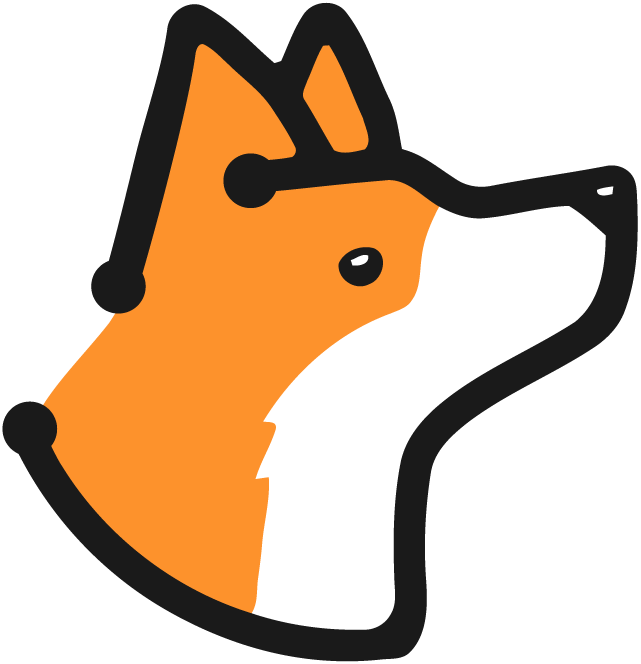Prerequisites
Before setting up the Zapier integration, ensure you have:- A Zapier account
- Administrative access to your Corgea account
Setting up the Integration
1
Access Integrations Page
Log in to your Corgea account and navigate to the “Integrations” page.
2
Connect Zapier
Locate the “Zapier” integration under “Automation Integrations” and click the “Add +” button.
3
Configure Integration
In the integration setup form, enter the following details:
- Name: A friendly name for the integration (e.g., “My Zapier Workflow”)
- Copy the provided webhook URL - you’ll need this for configuring Zapier
4
Set up Zapier Workflow
- Go to Zapier and sign in
- Click “Make a Zap” to create a new workflow
- Select “Webhooks by Zapier” as the trigger app
- Choose “Catch Hook” as the event
- Paste your Corgea webhook URL
- Configure your desired action app and settings
- Test the workflow and activate the Zap
Example Use Cases
Here are some example use cases for integrating Corgea with Zapier:- Slack Notifications: Receive notifications in a Slack channel whenever a new scan is completed or when new issues are found. You can already do this with our native Slack integration.
- Issue Tracking: Create new issues or update existing ones in your project management tool (e.g., Trello, Jira, Asana) based on scan results. Jira is already supported with our native integration.
- Email Notifications: Send email notifications to team members when critical vulnerabilities are detected.
- Custom Workflows: Create custom workflows tailored to your needs, such as triggering CI/CD pipeline actions or updating documentation.