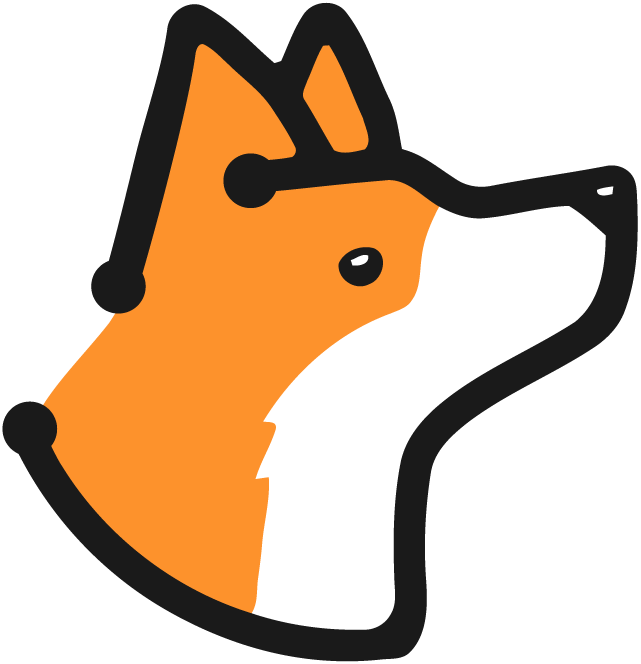Prerequisites
Before setting up the integration, ensure you have:- Administrative access to your Corgea account
- Appropriate permissions in your Slack workspace
Setting Up Slack Workflow Builder
This method provides flexibility by allowing you to create custom workflows that can route notifications to different channels or trigger other automated actions.1
Create a Workflow
- In Slack, click on your workspace name
- Select “Tools” → “Workflow Builder”
- Click “Create” to start a new workflow
- Select “Webhook” as the trigger
- Give your workflow a name and click “Next”
2
Configure Workflow Steps
- After creating the webhook, copy the provided Webhook URL
- Add steps to your workflow (e.g., “Send a message”)
- Configure the message format using variables from the webhook payload
- Click “Add a Step” and then select “Finish Up”
- Sending messages to multiple channels
- Creating reminders
- Updating channel topics
- Integrating with other Slack apps
- Make sure the workflow details and permission are correct before publishing.
3
Configure in Corgea
- Log in to your Corgea account and go to “Integrations”
- Find the Slack section and click “Add Integration”
- Select “Slack Workflow”
- Enter a name for the integration
- Paste the Workflow Webhook URL
- Click “Save”
- Click “Test” to ensure the integration is working
Notification Content
Corgea will send the following information to your Slack workflow:- User who initiated the scan
- Project name
- Number of issues found
- Severity breakdown
- Direct link to scan results
Customization Options
With Workflow Builder, you can:- Create conditional logic for different types of notifications
- Route messages to different channels based on severity
- Trigger custom automations based on scan results
- Integrate with other Slack workflows and apps
- Use variables to customize message format and content