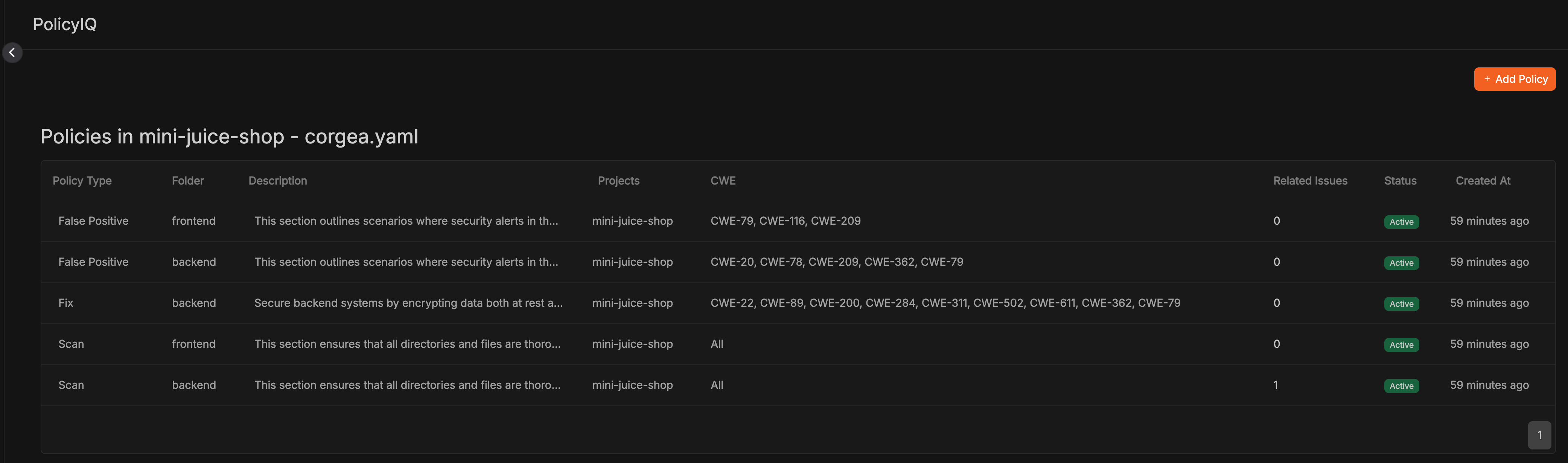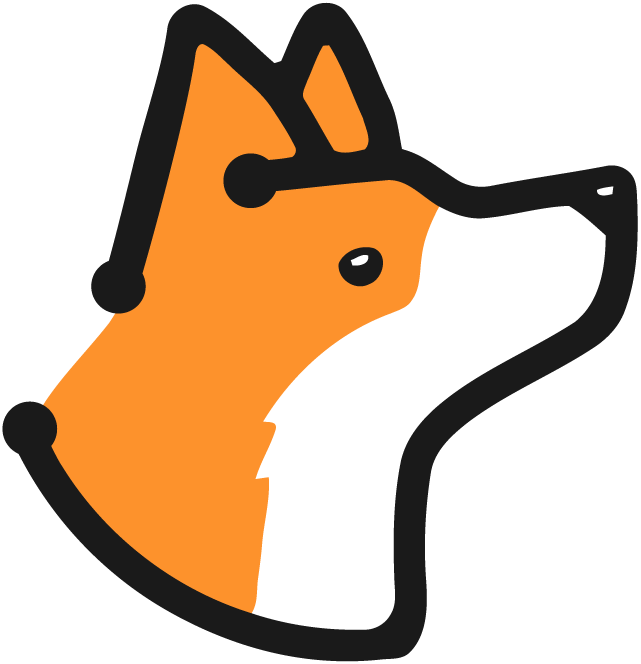Prerequisite You have completed a scan, and you have PolicyIQ enabled. Reach out to your Corgea contact to enable PolicyIQ.
Important Policy Behaviors
Before diving into policy structure, there are some key behaviors to understand:- Policy Application: New policies only take effect on new scans - they won’t retroactively affect existing results.
-
Policy Precedence:
- More specific policies take precedence over general policies for false positive detection and fixes
- For example, a SSRF-specific false positive policy would override a general false positive policy
- Customer-defined policies always override Corgea’s native policies
-
Policy Grouping: For scanning policies, it’s recommended to group related security concerns together rather than creating individual policies. For example:
- Group authentication, authorization, and permission handling together
- Combine related data validation checks
- Bundle associated security control verifications This approach yields better results as these security concerns often overlap and interact.
Policy Structure
A well-structured policy should include the following components: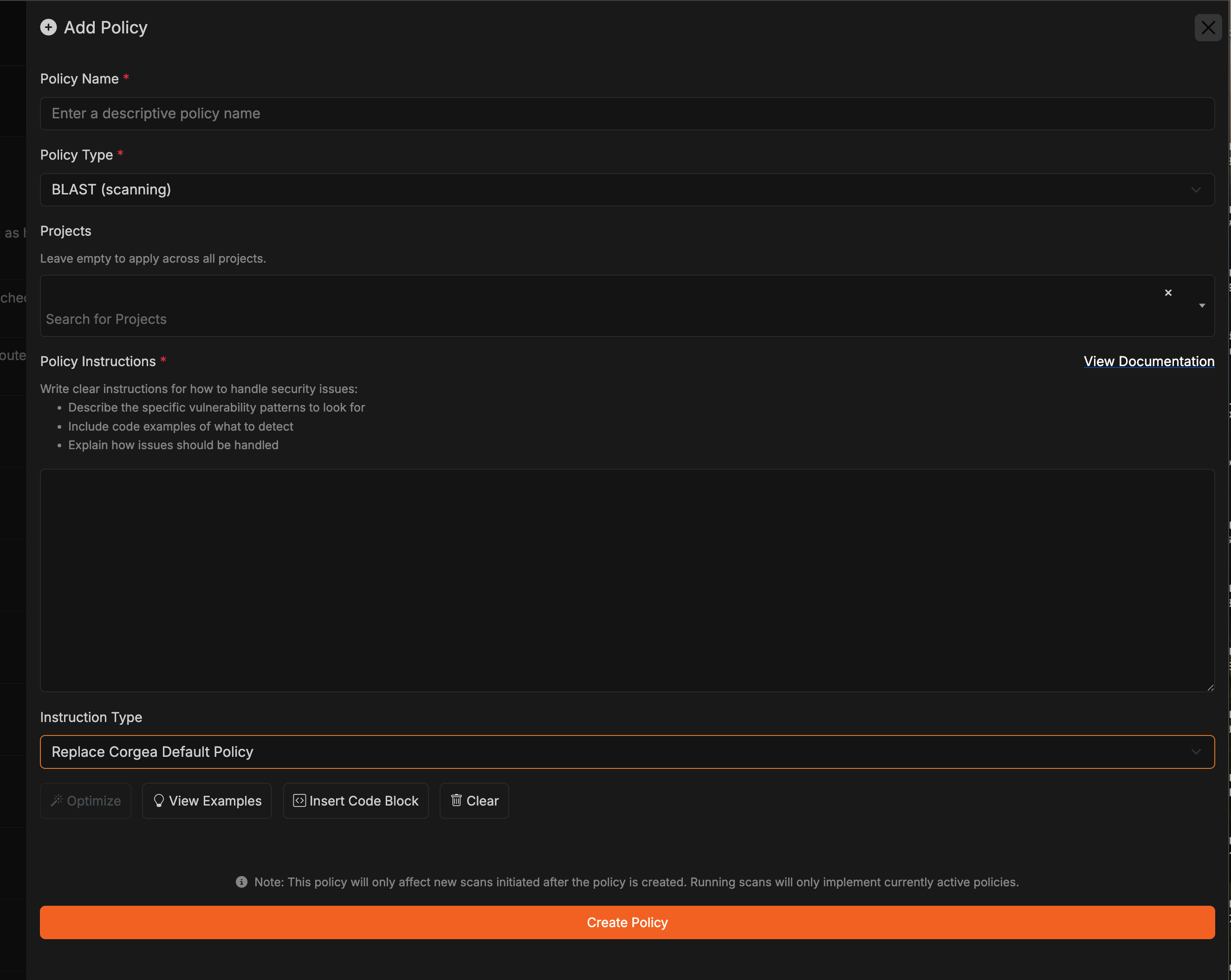
- Policy Type: Specify the type of policy you’re creating, such as BLAST (detecting vulnerabilities), False Positive (identifying false positives), or Fix (suggesting code fixes).
-
Business Context: Provide detailed information about your:
- Business domain and requirements
- Network architecture and security controls
- Environment-specific configurations
- Data classification and handling requirements
- Compliance requirements (e.g., PCI, HIPAA, GDPR)
-
Description: Clear instructions incorporating your context, including:
- Specific vulnerability patterns in your environment
- Code examples relevant to your architecture
- How issues should be handled given your infrastructure
- Vulnerability Types (CWEs): Choose which types of security vulnerabilities this policy should handle, based on your risk profile.
- Projects: Select which projects to apply this policy to, allowing for environment-specific policies.
-
Instruction Type: Choose how your policy instructions interact with Corgea’s built-in policies:
- Append to Corgea Default Policy: Adds your policy instructions to Corgea’s built-in policies, preserving both sets of rules. Use this when you want to enhance the default policies with your specific business context, security controls, or environmental details.
- Replace Corgea Default Policy: Your policy instructions completely override Corgea’s default behavior. Use this when you want full control over how specific scenarios are handled.
Policy Best Practices
When writing policies, follow these best practices to provide effective context:- Be Specific About Your Environment: Detail your infrastructure, security controls, and compensating controls.
- Include Business Logic: Explain business-specific validation rules, data flows, and security requirements.
- Describe Security Architecture: Document your security layers, trust boundaries, and protection mechanisms.
- Define Data Context: Specify how different types of data should be handled in your environment.
- Document Exceptions: Note any legitimate business cases for apparent security issues.
Examples
When creating policy examples, follow these tips to make them more effective:-
Use Multiple Examples: Include 3-5 diverse examples for each policy type to:
- Show different use cases and scenarios
- Cover edge cases specific to your environment
- Demonstrate varying levels of complexity
- Illustrate different security controls and compensating measures
-
Make Examples Relevant: Ensure your examples:
- Reflect your actual infrastructure and architecture
- Include real security controls you use
- Reference your specific tools and frameworks
- Match your development patterns and practices
-
Structure Examples Clearly: Format your examples with:
- Clear section headers and labels
- Consistent formatting and indentation
- Detailed comments explaining key points
- Tags to separate different components
-
Include Context: Each example should provide:
- The specific business scenario
- Relevant infrastructure details
- Security controls in place
- Expected behavior and outcomes
BLAST Policy Example
Policy Type: BLASTFalse Positive Policy Example
Policy Type: False PositiveFix Policy Example
Here’s an example of a Fix policy that uses a custom middleware to protect against XSS vulnerabilities: Policy Type: FixCorgea Policy YAML Configuration Support
Customers can now define security policies for their projects using acorgea.yaml file. This configuration file enables the specification of detailed security policies, such as:
- Specific CWE identifiers
- Policies tailored to sub-folders
- Testing new policies on a separate branch
Scale or Enterprise plan and requires additional enablement. Please contact us at https://corgea.com/contact for more information.
For reference, you can view an example repository here: Example Repository.
You can have - Main Policies for general policy.
Examples of sub-folder specific policies can be found in sub-folders like:
These configurations help identify vulnerabilities by considering the context of each folder’s responsibilities. This is particularly useful for monorepos, allowing developers to configure the right context.
Workflow for Updating corgea.yaml
1
Create Branch and Trigger Scan
Create a new branch with the corgea.yaml file and open a pull request. This will automatically trigger a scan on the branch. Alternatively, you can manually trigger a scan from the project page.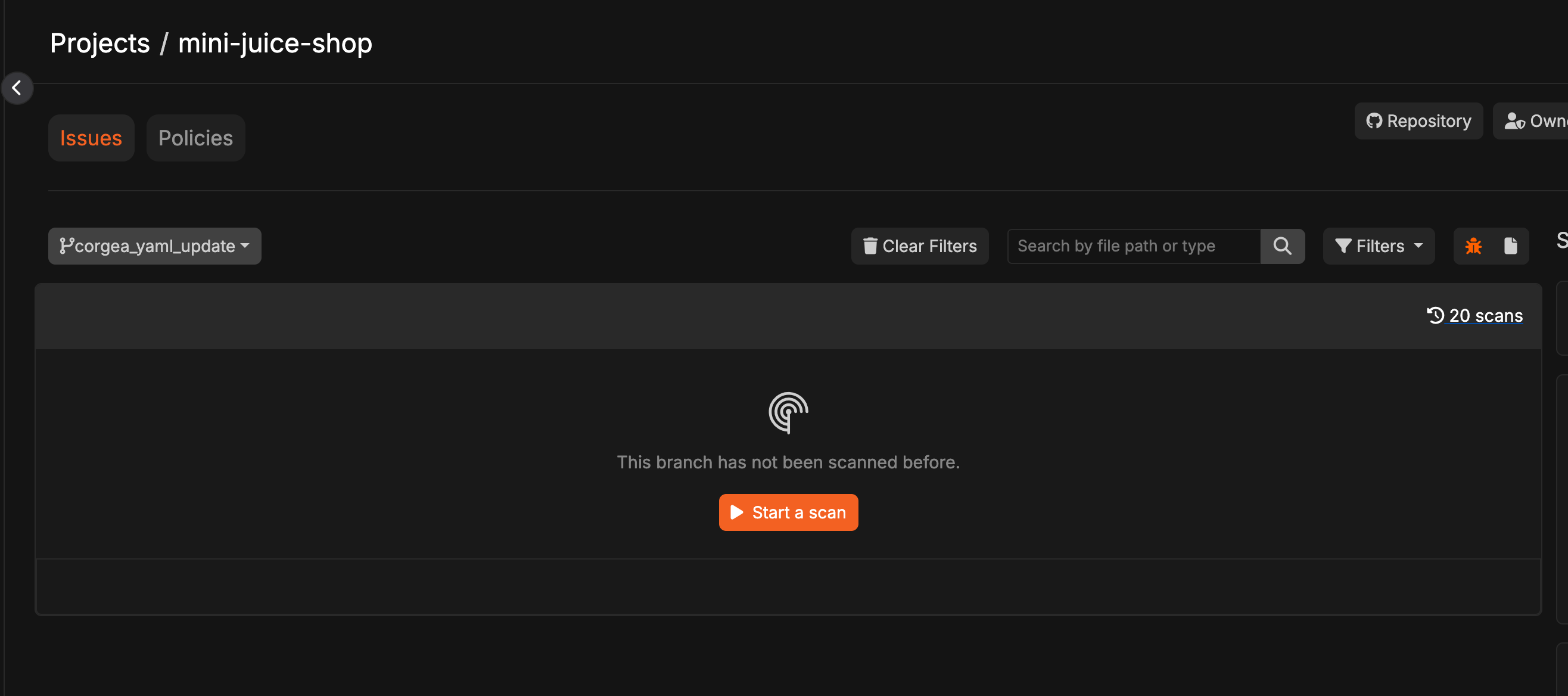
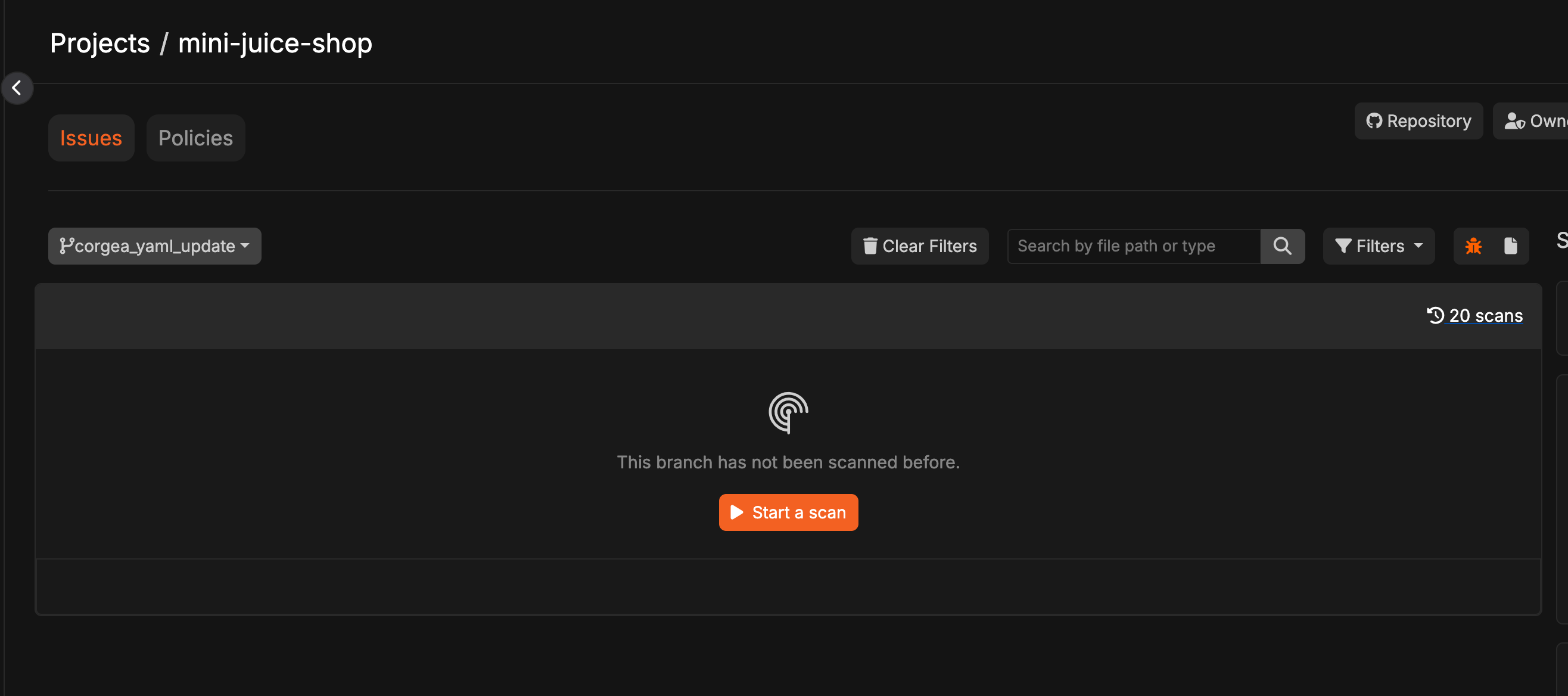
2
Review Policy File
Go to the PoliciesIQ page, where you will find a section labeled 
Policy File in Repos.
3
Review Policies from Policy File
Click on the section to review the specific policies generated by the corgea.yaml file.

4
click on `Related issue'
Click on 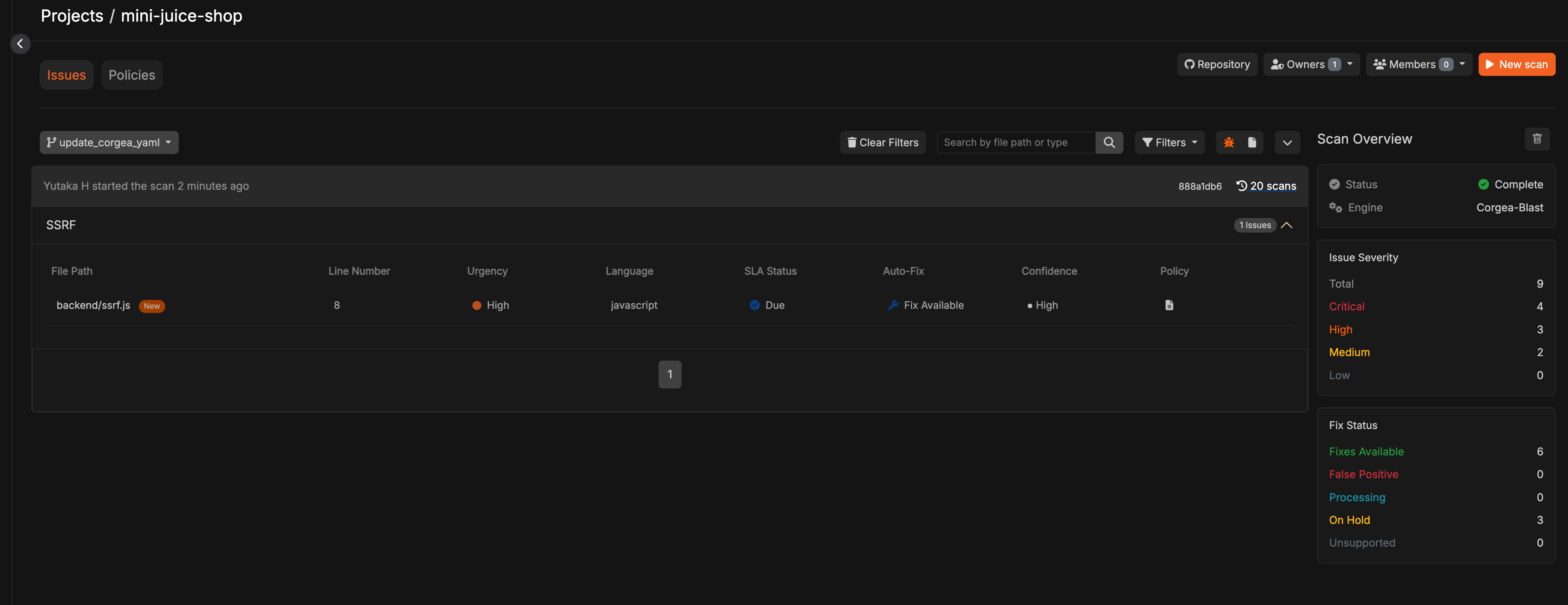
Related Issue column to see issues triggered from this policy.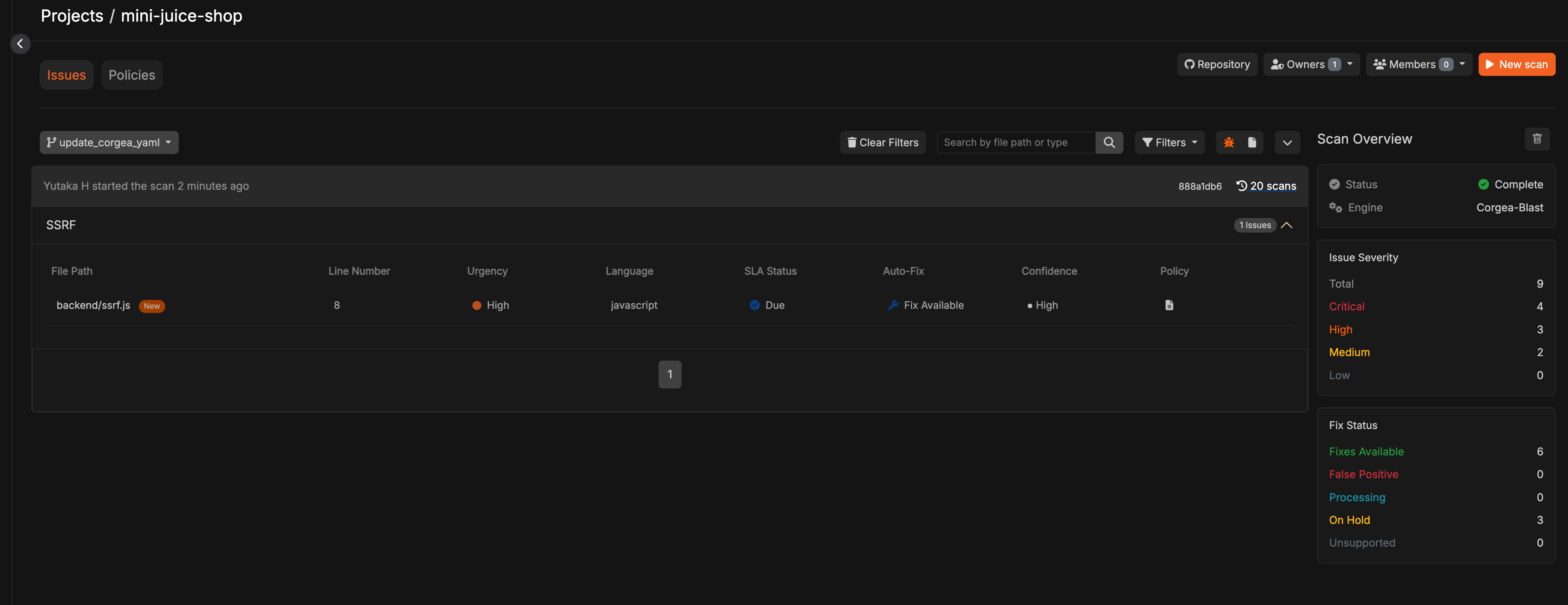
5
Update and Experiment or Merge Your PR
Make further modifications until the results meet your expectations, then merge your pull request to include the corgea.yaml file in the main branch.
Basic configuration for corgea.yaml
Basic configuration of corgea.yaml looks like this :type: type of policy. This can be one of “scan”, “false_positive”, “fix”descriptioncontents of policy. Explain additional context or internal security guidelines to tailor security vulnerabilities findings.
Advanced configuration for corgea.yaml
Optionally, you can add these fieldsinstruction_type: Determines how your policy instructions interact with Corgea’s built-in policies. Can be set to"append"or"overwrite". When set to"append", your policy instructions are added to Corgea’s built-in policies, preserving both sets of rules. When set to"overwrite"(default), your policy instructions completely replace Corgea’s default behavior.
cwes: Only applicable to “fix”, or “false_positive”. It can apply specific policy to specific cwes. As an example,
excludes: If you want to exclude some paths for a specific policy scan, you can list those files using a glob expression.
ignore_paths: If you want to exclude folders globally from all scans, you can specify them here. (Note: these file paths are ignored from all scans, not just a specific policy.)
path: Instead of having separate corgea.yaml files under sub-folders, you can manage everything centrally by setting path.
1
On the PolicyIQ page, you will see five policies generated.

2
You can view all the different policies with their respective paths.