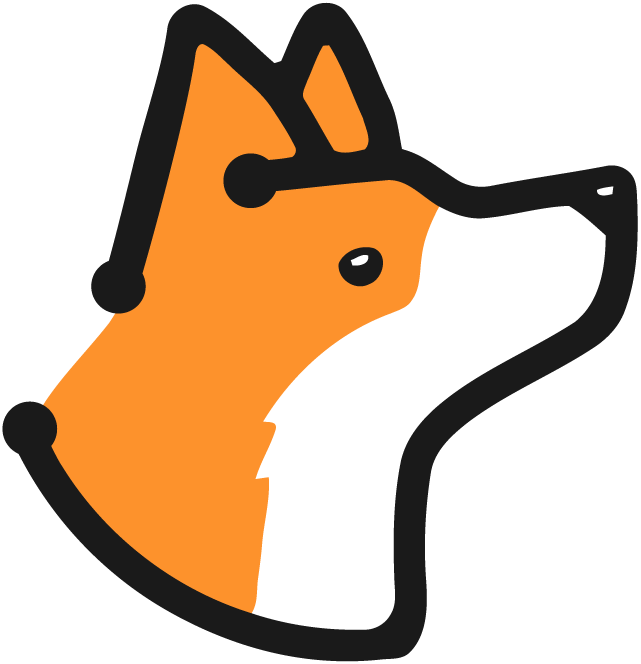Overview
The integration follows this workflow:- Developer pushes code or opens a PR in Bitbucket
- Bitbucket Pipeline runs build, tests, and security scans
- Security scanner (e.g., Fortify SAST, Snyk, etc.) performs analysis and generates findings
- Corgea CLI uploads and processes the security results
- Results are posted back to Bitbucket as Code Insights
Prerequisites
Before setting up the integration, ensure you have:- Administrative access to your Bitbucket repository
- A security scanning tool configured (e.g., Fortify SAST, Snyk, etc.)
- A Corgea API token (available in your account settings)
- Appropriate permissions to configure Bitbucket Pipelines
Integration Steps
1
Configure Repository Variables
In your Bitbucket repository settings, add the following in the “Repository variables” section:
CORGEA_API_TOKEN: Your Corgea API token
2
Configure Bitbucket Pipelines (External Security Scan)
Create or update your
bitbucket-pipelines.yml file in the root of your repository. This example keeps a dedicated SAST engine (e.g., Fortify SAST) and then hands the results off to Corgea for triage and PR annotations.3
Configure Bitbucket Pipelines (Corgea-only Scan)
If you would rather skip a dedicated SAST tool and let Corgea handle scanning end-to-end, use the following pipeline. In this example, we use the lightning-fast
uv python package manager to install dependencies, runs unit tests and linting, then executes corgea scan to analyse the repository. The remainder of the script checks for triage and pushes issue details back to Bitbucket Code Insights.How It Works
- Trigger: When a developer pushes code or opens a PR, Bitbucket Pipelines automatically runs the configured pipeline.
- Security Scan: The pipeline runs your chosen security scanner to analyze your code and generate results containing potential vulnerabilities.
-
Corgea Processing: The Corgea CLI uploads the results to Corgea’s cloud platform, which:
- Parses the security findings
- Deduplicates findings
- Uses AI to triage issues (BLAST)
- Optionally generates Git-diff fixes
- Results Integration: The pipeline fetches the processed results from Corgea and posts them to Bitbucket Code Insights, making them visible directly in the PR.
- Developer Feedback: Developers see security issues as inline comments in their code, with severity indicators and detailed explanations.
Viewing Results
After the pipeline completes, you can view the security findings in several ways:- Pull Request View: Security annotations appear directly in the PR diff view
- Code Insights Tab: A summary report is available in the PR’s Code Insights tab
- Corgea Dashboard: Comprehensive analysis and fix suggestions are available in your Corgea dashboard
Troubleshooting
If you encounter issues with the integration, check the following:- Ensure all repository variables are correctly set
- Verify that your security scan is completing successfully
- Check the Bitbucket Pipeline logs for any error messages
- Confirm that your Corgea API token has not expired