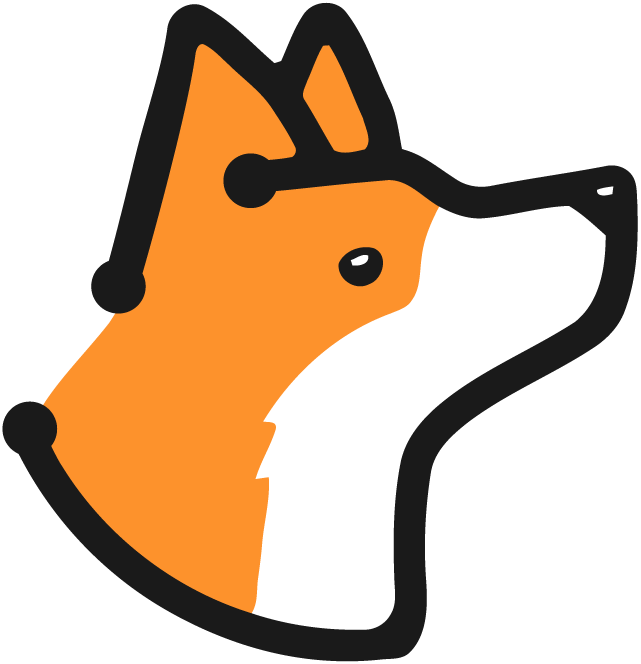What is MCP?
The Model Context Protocol is an open standard that enables AI models to securely connect to external data sources and tools. With Corgea’s MCP integration, AI assistants can:- Query your security scan results
- Retrieve vulnerability details
- List and filter security issues
- Access SCA (Software Composition Analysis) data
- Check blocking rules and policies
Getting Started
Prerequisites
- A Corgea API token (get it from your account settings)
- An MCP-compatible client (e.g., Claude Desktop, Continue, or any MCP client)
Connection Details
MCP Server URL:CORGEA-TOKEN header.
Available Tools
Corgea’s MCP server provides the following tools for AI assistants:get_scan_info
Get detailed information about a specific SAST scan. Parameters:scan_id(string, required): The unique identifier of the scan
get_issue_info
Get detailed information about a specific security issue. Parameters:issue_id(string, required): The unique identifier of the issue
list_security_issues
List security issues with optional filtering. Parameters:scan_id(string, optional): Filter issues by scan IDproject(string, optional): Filter issues by project namerepo(string, optional): Filter issues by repository URL
list_sca_security_issues
List Software Composition Analysis (SCA) security issues with optional filtering. Parameters:scan_id(string, optional): Filter issues by scan IDproject(string, optional): Filter issues by project namerepo(string, optional): Filter issues by repository URL
list_scans
List all SAST scans with optional project filtering. Parameters:project(string, optional): Filter scans by project name
get_blocking_rules
Get all blocking rules configured for your organization. Parameters: None Returns: List of blocking rules that prevent deployments based on security policies. Example:Setting Up MCP Clients
Claude Desktop
Add Corgea to your Claude Desktop configuration:- Open Claude Desktop settings
- Navigate to the “Developer” section
- Edit your MCP configuration file
- Add the Corgea MCP server:
Cursor IDE
Add Corgea to your Cursor MCP configuration:- Open Cursor Settings (Cmd/Ctrl + Shift + J)
- Navigate to “Cursor Settings” → “Models” → “MCP”
-
Or directly edit your MCP settings file at:
- macOS/Linux:
~/.cursor/mcp.json - Windows:
%APPDATA%\Cursor\User\mcp.json
- macOS/Linux:
- Add the Corgea MCP server:
Continue IDE Extension
Add Corgea to your Continue configuration:Use Cases
Security-Aware Code Review
Connect your AI assistant to Corgea and ask questions like:- “What are the critical security issues in my last scan?”
- “Show me all SQL injection vulnerabilities in the authentication module”
- “Are there any high-severity SCA issues in my dependencies?”
Vulnerability Analysis
Let AI help you understand and prioritize vulnerabilities:- “Explain the security issue in issue-456 and suggest how to fix it”
- “Which vulnerabilities should I fix first based on severity and exploitability?”
- “What are the blocking rules that would prevent this deployment?”
Automated Remediation Planning
Use AI to plan security fixes:- “Create a remediation plan for all high-severity issues in scan-123”
- “What dependencies need to be updated to fix SCA issues?”
- “Generate a report of all open security issues grouped by file”
Best Practices
Secure Your API Token
Secure Your API Token
- Never commit your API token to version control
- Rotate tokens periodically
- Use environment variables or secure secret managers
- Revoke tokens immediately if compromised
Filter Effectively
Filter Effectively
- Use project and repo filters to narrow results
- Start with specific scans when debugging
- Filter by severity when prioritizing work
Optimize Performance
Optimize Performance
- Request only the data you need
- Use specific issue/scan IDs when possible
- Cache results when appropriate
- Respect rate limits
Authentication
All MCP tool calls require a valid Corgea API token passed in theCORGEA-TOKEN header.
Getting Your Token:
- Log in to your Corgea account
- Navigate to Settings → API Keys
- Generate a new API token
- Copy the token and add it to your MCP client configuration
Response Format
All MCP tool responses follow the standard Corgea API response format: Success Response:Rate Limits
MCP requests are subject to the same rate limits as standard API requests:- 100 requests per minute per token
- 1000 requests per hour per token
429 Too Many Requests response.
Troubleshooting
Connection Issues
Problem: Cannot connect to MCP server Solutions:- Verify your API token is valid using the
/verifyendpoint - Check that the
CORGEA-TOKENheader is correctly configured - Ensure your network allows HTTPS connections to corgea.app
Authentication Errors
Problem: Receiving 401 Unauthorized responses Solutions:- Verify your API token hasn’t expired
- Check that the token is passed in the
CORGEA-TOKENheader (not Authorization) - Ensure your token has the necessary permissions
Empty Results
Problem: Queries return no data Solutions:- Verify data exists in your Corgea account
- Check filter parameters (scan_id, project, repo) are correct
- Ensure you’re querying the correct environment (multi-tenant vs single-tenant)
Support
API Documentation
Learn more about the Corgea API
Join Our Community
Get help from the Corgea community
Authentication Guide
Learn about API authentication
MCP Specification
Read the official MCP documentation
Next Steps
- Get your API token from your Corgea account settings
- Configure your MCP client with the Corgea server URL and token
- Test the connection by asking your AI assistant about your scans
- Explore use cases like security analysis and vulnerability remediation