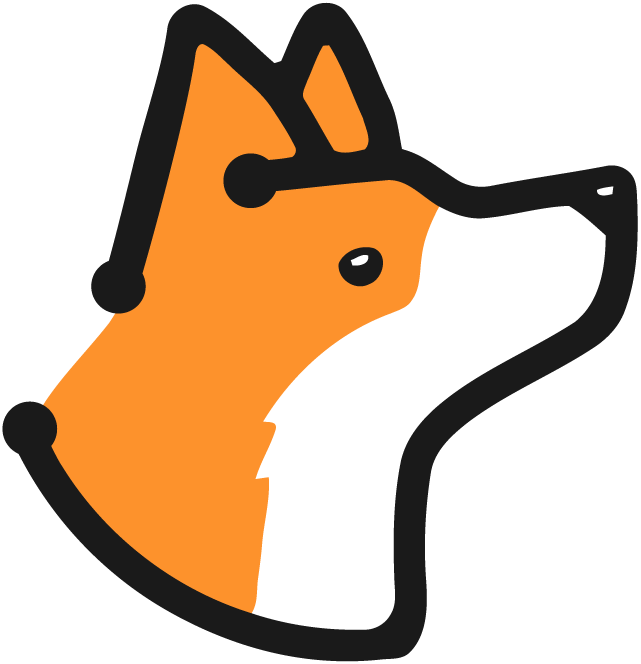- Separate access between different teams or departments
- Restrict sensitive projects to specific individuals
- Comply with security policies that require access segregation
- Manage contractor or external consultant access
How Does It Work?
Content Access Management operates at two levels:Company-Level Setting
Your company has a Project Access Control toggle that determines the overall access model:- Disabled (Default): Open access model - all users in your company can access all company projects
- Enabled: Restricted access model - users can only access projects they’ve been explicitly granted access to
Project-Level Access
When Project Access Control is enabled, users gain access to a project through one of three ways:- Team Members
- Project Members
- Project Owners
Special Cases
How to Implement Content Access Management
Enable Project Access Control
- Navigate to your Company Settings
- Locate the Project Access Control setting
- Enable the toggle for “Project Access Control”
- Save your changes
Assign Access to Projects
- Navigate to the Content Access page
- You’ll see a list of all your company’s projects
- For each project, you can:
- View current members and teams
- Add new users as owners or members
- Add teams to the project
- Remove existing access
- Adding Individual Users
- Adding Teams
- Click on the project you want to manage
- Select Add Member or Add Owner
- Choose the user from your company’s user list
- Select their role:
- Owner: Full project control
- Member: View and interact with security data
- Confirm the addition
Verify Access
- Review the Content Access page to ensure assignments are correct
- Test with a user account to verify they can access appropriate projects
- Check that users without access cannot see restricted projects
Ongoing Management
- New Projects: Assign owners and members when creating new projects
- New Users: Add them to relevant projects or teams
- Role Changes: Update access when people change roles
- Departures: Remove access when people leave teams or the company
Best Practices
Plan Before You Enable
Plan Before You Enable
- Document which users should have access to which projects
- Consider creating teams first to simplify assignment
- Communicate the change to your organization
- Consider starting with a pilot group of projects
Use Teams for Scalability
Use Teams for Scalability
- ✅ Add “Backend Team” to 10 projects (10 operations)
- ❌ Add 15 individual users to 10 projects (150 operations)
Assign at Least One Owner Per Project
Assign at Least One Owner Per Project
- Manage project settings
- Add/remove other users
- Handle project-specific configuration
Distinguish Owners from Members
Distinguish Owners from Members
- Owners: Project leads, managers, senior engineers responsible for the project
- Members: Contributors, reviewers, stakeholders who need visibility
Regular Access Audits
Regular Access Audits
- Quarterly or bi-annually, review who has access to each project
- Remove access for users who no longer need it
- Update access for users whose roles have changed
- Export access data for compliance purposes
Use the Search Function
Use the Search Function
- Quickly find specific projects
- Search for users to see which projects they can access
- Filter to identify projects with unusual access patterns
Export Access Data
Export Access Data
- Compliance audits
- Security reviews
- Documentation purposes
- Backup before making bulk changes
Consider Your Workflow
Consider Your Workflow
- If teams are siloed (separate frontend/backend/mobile), use strict access control
- If teams are fluid and collaborative, you might prefer open access
- Use a hybrid approach: open access for most projects, restricted access for sensitive ones (though this requires keeping some projects in a separate company space)
Communicate Changes
Communicate Changes
- Inform affected users before removing their access
- Explain why access is being granted or revoked
- Document your access policies so users understand the rules
Start Conservative
Start Conservative
- Grant member access instead of owner access
- Users can always request elevated permissions if needed
- It’s easier to grant additional access than to revoke it
Frequently Asked Questions
What happens to existing users when I enable Project Access Control?
What happens to existing users when I enable Project Access Control?
Can I enable access control for some projects but not others?
Can I enable access control for some projects but not others?
What's the difference between an owner and a member?
What's the difference between an owner and a member?
If someone is both a direct member and part of a team assigned to a project, what happens?
If someone is both a direct member and part of a team assigned to a project, what happens?
Can users see which projects exist even if they don't have access?
Can users see which projects exist even if they don't have access?
Do integrations respect access control?
Do integrations respect access control?
Can I temporarily disable access control to test something?
Can I temporarily disable access control to test something?
Who can manage project access assignments?
Who can manage project access assignments?
Does this affect how issues are scanned or fixed?
Does this affect how issues are scanned or fixed?
Related Documentation:
- Teams Guide - Learn how to create and manage teams for efficient access control
- User Management - Managing users in your organization